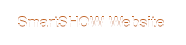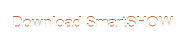Right try this:
Start Audacity.
Load your song (mp3 or wav preferred).
Your song will appear in Audacity as a blue sound wave file, depending on what type of song file it is, you will either see two blue sound wave files (stereo) or one blue sound wave file (mono).
Now look at the blue song file/s, if there is a central line ( _______ ) with no data (sound waves) on it at the end of the song, this is the silence you need to remove.
Put your cursor at the point where the sound data ends and the blue line begins and click once, hold the mouse button and drag to the right to the end of the blue line ... This should highlight that portion of the sound files at that point, if the song is a stereo song then both parts will be highlighted.
Now go to the "Edit" menu on the top left of the program and open it, then click on "Cut".
The blue line at the end of the song should now be gone!
If there is a blue line at the beginning of the song, you need to click on the point where the line joins the sound data and drag the cursor to the left to highlight that section.
Now go to the "Edit" menu and "Cut" that line out of the song.
Now save the song as a WAV file (Not an MP3), by going to the "File" menu and choosing "Export Audio". Make sure the "Save as type" box says: "WAV (Microsoft) signed 16 bit PCM", give the file a name (don't give the file the same name as your original song) and click on Save.
Watch where you are saving the file to, so that you can find it.
![]()