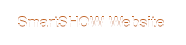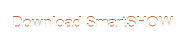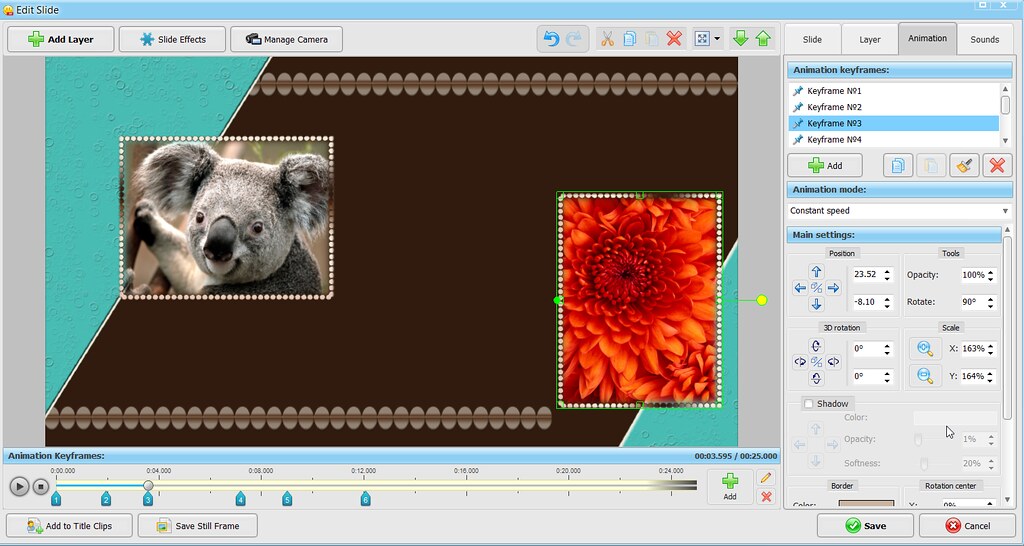That's possible in theory, but that's not easy at all because you'd have to change too many settings.
Most of the slides have several photo boxes, and a frame for each photo. First, you'll need to find the corresponding frame layer for each photo. Then, change the Rotate setting in the Animation tab to 90 degrees - but not just once. You have to do the same for each of the keyframes, both for the frame layer and for the photo layer. As a result, the layer position will change and you'll probably want to adjust it - for each of the keyframes again. I tried rotating one of the frames (the layer name is 3.png in template 1), here's what it looks like:
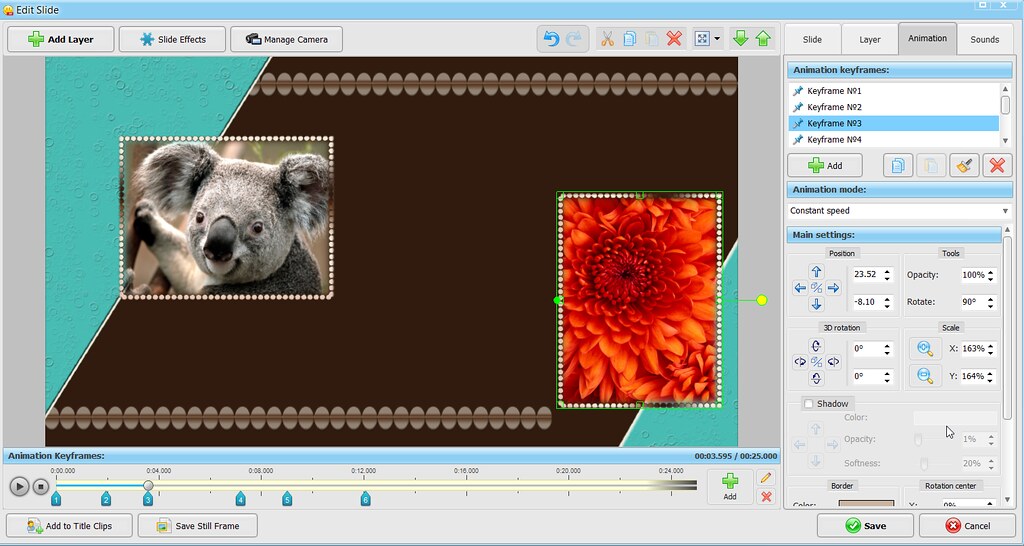
As you see, the one on the right is vertical, but it's off center now. You can change the position for each of the keyframes, though. Cumbersome but possible.
You can't simply change the frame shape because each frame is a png file with its own dimensions and a certain aspect ratio.
Hope this makes some sense.