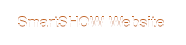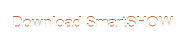Hi mmckaibab!
Just select a photo on the timeline, then double-click the Ken Burns effect and it will be applied to this photo automatically.
To edit the effect, double-click your photo - this will open the slide editor. Now you need to switch to the Animation tab and work with the keyframes.
Here is my example:
- Take a look at my photo here, the zoom-in area looks a bit off: https://imgur.com/MB4FbI1
- I select the first keyframe and change Position for it, so the focus is now on the couple: https://imgur.com/DtGXY1h
- Hit Play to check the result. If you're satisfied, click Save to apply the changes.
I also recommend that you check out this tutorial: http://smartshow-software.com/slide-ani … -types.php
It covers various types of animations you can make with our program using the keyframes. The video also shows how to edit the animation's settings to get the best result.