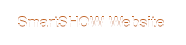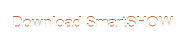lillythecat,
First of all, even if you created your slideshow with the Slideshow in 5 minutes option, you can apply a watermark to all slides at once in the Project Settings. If you create new slides during editing, you won't have to recreate the watermark for them - it will be applied automatically during the video conversion.
Next, if you want bubbles to be a watermark, then click Add Logo in the Watermark settings and select the bubbles picture. However, if you mean the animated effect, then it's better to add it manually in the Edit Slide window (Slide Effects).
lillythecat wrote:how about the glamorous themes (wedding, birthday...)
Yes, they can be found in Slideshow in 5 minutes. This option is designed to create a slideshow without any editing at all and convert it into a video right away. That's why you can not set any animation settings or pick other effects.
Normally, you can not access them when making a blank project, but there is a workaround. Create a slideshow in 5 minutes with a template you need (wedding, for example). Open the slide you want to use for your new project and click "Add to Title Clips" / Ajouter à mes scènes. Then open your new project and go to Add > Title Clips.
Note that you will need to replace the images in this slide as well using the slide editor.