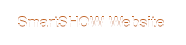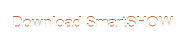Topic: Video conversion freezes, what to do?
I cannot create my video slideshow, the conversion fails. What should I do?
You have finished creating your slideshow and now you’re ready to convert it to a video. You hit the Start button, but oops - the video conversion stops when creating the audio or video stream at a certain percent. Sometimes, this thing happens.
There are different reasons that can cause this issue. Let’s talk about the most common cases:
1. Outdated video card drivers
In order to work with multimedia graphics (in our case, with video creation), you need a video card operating at full performance. To allow maximum performance, the vendors release special software called “drivers”. Without a correct driver installed, the video card will not work at its full potential. Each driver is released for a particular Windows system, so make sure you are using the one that is meant exactly for your Windows version.
What to do?
The standard check-up with the Windows Update is not enough. If you have a laptop, look up its make and model and visit the vendor’s official website to download the latest driver for your Windows version. If you use a PC, look up your video card name, then go to the official website of its vendor to download the fresh driver for your Windows system.
Here are the most popular video card vendors:
AMD: http://support.amd.com/en-us/download
NVIDIA: http://www.nvidia.com/Download/index.aspx?lang=en-us
Intel: https://downloadcenter.intel.com/
2. Corrupted audio or video files
If you download files from the Internet, you can often get lossy music or video. You can watch or listen to these files on your computer, but you won’t be able to use them for video montage. This happens because such files are usually compressed to lower their size. During the compression, a file often loses important information that is necessary for the conversion.
What to do?
- If the conversion stops at the same percent of the video stream every time, then check the contents of the corresponding slide. This slide may contain damaged files that are impossible to convert. Try locating these files and remove them from your project.
- If you added a video clip to your project, and the conversion freezes while creating the audio stream, check what audio codecs are used in your video. Smartphones and cameras often use a specific audio codec that is difficult to process. In this case, open the video clip using any preferred video converter and change the audio codec to MP3. Then add the converted clip to the project again.
3. The project is too large
If you add large video files (up to 1-2 Gb) or add way too many photos to your project (several hundreds, for example), the computer may not be able to cope up with them all due to the insufficient performance.
What to do?
Know the limits. If you really need a project that’s two hours long , try splitting it into several small projects, and then join the videos together after the conversion is finished.
4. There are not enough resources at the moment
When you work on a slideshow or video montage, you probably have a lot of other programs running in the background. They require a certain amount of system resources that is crucial for video conversion. Since 3D effects and video creation need a lot of memory for processing, the conversion will simply freeze if the system is short on resources.
What to do?
Restart your computer and close all other applications before starting the conversion. In this case, the system will have more memory for processing the project files and their effects.
5. There is not enough free space on the disc
Any file has a certain size. If your hard disk has less space than needed, you won't be able to work with this file. The same applies to a video slideshow: the conversion will freeze or even fail trying to squeeze the new file in. What’s more, our hard disks are often crammed up with temporary files left by other programs. They are no longer used but reserve the preсious space.
What to do?
Try cleaning your system using any preferred optimization tool. It will remove various junk and temporary files. As a result, the system will be stable and you will have more free space for your works.
If these solutions didn’t work, then contact our tech support here: http://smartshow-software.com/support.php