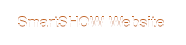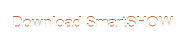I've talked to the developers and it turns out to be a designer's mistake rather than a software bug. In other words, the designer created the "5-minute" projects to be used "as is", not leaving an opportunity to change the background for all slides in batch.
Anyway, it is possible with some slideshow themes, though a bit tricky perhaps.
First of all, you need to figure out whether the background is the same for each slide, and whether it's really "slide background" or a separate layer (the first layer on the slide, covering the whole slide surface).
Let's look at some examples.
In the new "Happy New Year!" theme there are three kinds of slide backgrounds: red, green, and yellow. These are separate slide layers, i.e. they were not set in the Project Settings, they were added in the slide editor. In this case, there is no way to change the slide background in batch.
In the "Seaside Vacation" theme there is the same background for all slides - it's a texture with blue sea waves, and the texture scale slider is in the far left position. You can see all of that when you open the slide editor and check the settings under Background.
In "Happy Birthday Slideshow", the background is the same image on each slide, and the slide editor prompts that this image is stored in C:\Program Files (x86)\SmartSHOW 3D\Templates\Shows\Celebrations\Happy Birthday Slideshow
For such themes, it is possible to change the background of all slides in batch. Here are the steps.
1. Open Project Settings and first change the background setting to the current one.
e.g., for "Seaside Vacation", select Texture > blue sea waves > scale slider left in the Project Settings, and click Save;
for "Happy Birthday Slideshow", choose Image in Project Settings > Slide background and browse to the image inside Program Files (see path above).
Seemingly, nothing will change at this stage, but that's a necessary step.
2. Now, go to Project Settings again and change the background - to solid color, gradient, other texture or your own image. Click Save, and the change should be applied to all slides.
Remember that some slideshow themes have title slides that are different from the rest of the slides, such as "Funny Kids Photos" or "Anniversary Gift for Girlfriend". Naturally, you'll need to look at the background setting for the majority of slides in such projects.
Hope this helps as a temporary solution, with some projects at least. On our side, we'll ask the designers to take this into account when they create new 5-minute themes.